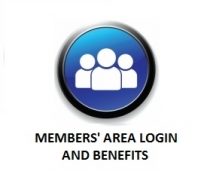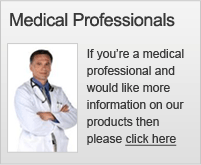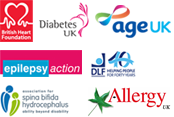How To Order
How to order from this site is easy, you are guided through the ordering process on screen.
For more details about orders that involve personalising and/or membership, click on list below to go to the Step Guide. Remember, unnecessary wording will make the engraving smaller and harder to read so be concise!
Medi-Tag ID - Personalise with Membership (Option 1)
Medi-Tag ID - Personalise without Membership (Option 2)
Medi-Tag ID - Personalise with Membership (Option 1)
This also applies to Current Members ordering a new Medi-Tag ID.
Step 1: Select your product using the left hand menu and click ‘Select and Personalise’.
Step 2: Click ‘Select Option 1’.
Step 3: Complete the fields for New Member or Current/ Previous Member * and ‘Submit’.
* Note: If you select another product for the same person, have already completed the Registration and placed it in the basket within this session:–
- New Member - a message will appear with a drop-down list. This allows you to pick the person to use their Registration data and skip Step 5.
- Member Re-registration – will skip Step 5.
Step 4:
- New Member - Complete the engraving fields and ‘Continue’
- Current Member – Answer the question regarding renewal fee (this only appears when it is due). Complete the engraving fields and ‘Continue’ to Step 6
- Previous Member – Answer the question regarding Re-registration fee, click ‘Accept and Proceed’, then complete the engraving fields and ‘Continue’.
Step 5: Complete the Member Registration/Member Re-registration fields and ‘Continue’
Step 6: Check the confirmation of the data you have input – click amend details if necessary or ‘Confirm and Continue’ for your order to be placed in the basket.
Medi-Tag ID - Personalise without Membership (Option 2)
This does not apply to Current Members ordering a new Medi-Tag ID.
Step 1: Select your product using the left hand menu and click ‘Select and Personalise’.
Step 2: Click ‘Select Option 2’.
Step 3: Choose one of the layouts for engraving, complete the engraving fields and ‘Continue’.
Step 4: Check the confirmation of the data you have input – click ‘Amend details’ if necessary or ‘Confirm and Continue’ for your order to be placed in the basket.
This is only applicable to Current Members who do not wish to purchase a new Medi-Tag ID. If you wish to renew AND order a new Medi-Tag ID, go to Medi-Tag ID - Personalise with Membership (Option 1)
Step 1: Click ‘Members Area’ on top bar, then log in.
Step 2: See message in and Annual Membership Renewal Payment section and click button to place payment in basket/set up Direct Debit.
This is only applicable to Previous Members whose membership has lapsed and do not wish to purchase a new Medi-Tag ID. If you wish to Re-register AND order a new Medi-Tag ID, go to Medi-Tag ID - Personalise with Membership (Option 1)
Step 1: Click ‘Members Area’ on top bar, then log in.
Step 2: See message and click ‘Re-register Now’.
Step 3: Complete the Member Re-registration fields and ‘Continue’.
Step 4: Check the confirmation of the data you have input – click ‘Amend details’ if necessary or ‘Confirm and Continue’ for your order to be placed in the basket.